How to convert FLV to iPod with Xilisoft Video Converter?
You can enjoy so many YouTube videos on iPod, if you own expert video converter software from Xilisoft, Xilisoft Video Converter can also act as an FLV to iPod Converter which can convert FLV to iPod with ease. The FLV to iPod Converter supports batch conversion, multithreading. When convert FLV to iPod, you can select the video and audio codec, set the output parameters.
You can download it for Free Try FLV to iPod Converter. In addition, the FLV to iPod Converter can convert between other video and audio formats such as MP4, MOV, 3GP, M4A, MP3, AC3, etc.
Now let's focus on how to step by step convert FLV to iPod with the FLV to iPod video converter.
1. Start up Xilisoft Video Converter
Launch Xilisoft Video Converter, add your FLV file by clicking "Add" in the File menu or in the main interface.
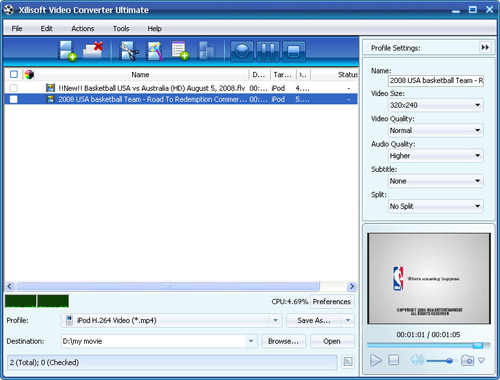
2. Select the target to decode
By highlighting the FLV file, you can see its info including video codec and audio codec in the recording area.
In "Profile" drop down list box, you may select output format: iPod. The software allows setting different output formats according to different files.
3. Set advanced parameters
After selecting certain output format, the right column will show its general standard. By clicking certain settings such as "Start Time", "Video Size", "Video/Audio Bit rate" and so on, you may set it.
4. Choose the destination
Now let's select the output folder by clicking the "Browse..." button or directly enter a path in "Destination" drop down list box.
5. Start the FLV to iPod conversion
Finally, click "Encode" in the File menu. After a successful conversion, the info "Completed" will show.
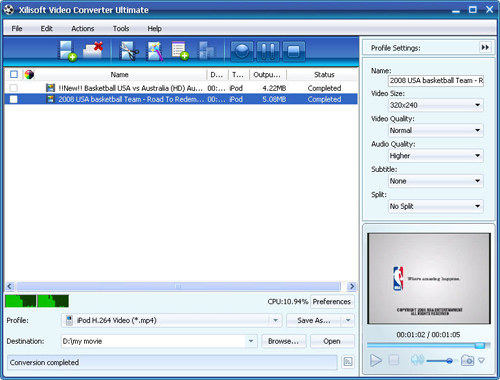
The FLV to iPod conversion is so simple! Now, don't hesitate! Come and buy this powerful FLV to iPod converter to play any video on various devices.
You may also be interested in...
- How to convert WMV to FLV
- How to convert FLV to AVI?
- How to convert FLV to MP4
- How to transfer music from iPod to iPad?
- How to transfer video from iPod to computer
- Copy songs from iPod to Mac computer
- How to transfer files between iPhone, iPod, iPad?
- How to convert YouTube videos to iPod?
- More Tips...




